Here???s how you can fix the "Sorry, You Have Been Blocked" Error in ChatGPT
Learn how to solve the "Sorry, You Have Been Blocked" error in ChatGPT. Also includes proactive measures to avoid future errors.
In this comprehensive guide, we will provide you with step-by-step instructions to resolve the error in ChatGPT. Errors in general can be annoying. And "Sorry, You Have Been Blocked" error message can be even more frustrating. But with the right approach, you can quickly regain access and continue using ChatGPT seamlessly. Our guide will help you understand the possible causes of this error and offer effective solutions to overcome it. So let's dive in and get your ChatGPT back up and running!
What is the "Sorry, You Have Been Blocked" Error
When encountering this error in ChatGPT, it indicates that your access to the service has been restricted or temporarily blocked. This can happen due to various reasons, including suspicious activity, violations of the platform's terms of service, or security measures triggered by certain patterns in your usage.
Use Merlin's 26 in 1 Free AI bot

Resolving the "Sorry, You Have Been Blocked" Error
Step 1: Clearing Browser Cache and Cookies
The first troubleshooting step is to clear your browser cache and cookies. Follow these instructions to do so:
- On your browser's menu, locate and select the "Settings" option.
- Within the settings, find the "Privacy" or "History" tab.
- Look for options related to clearing browsing data, cache, or cookies.
- Select the suitable options and remove the data.
Step 2: Disable Browser Extensions
Sometimes, certain browser extensions can interfere with ChatGPT's functionality and trigger the "Sorry, You Have Been Blocked" error. To understand what???s happening, do this:
- Access your browser's extension or add-on settings.
- Disable all extensions temporarily.
- Restart your browser and log in to ChatGPT again.
Also read Is ChatGPT down?
Step 3: Switching to a Different Browser
If the issue still continues, you can try accessing ChatGPT through a different browser. Sometimes, browser-specific issues can be the cause of the error. Popular alternative browsers include Mozilla Firefox, Google Chrome, Safari, and Microsoft Edge.
Step 4: Check for IP Restrictions
In certain cases, your IP address might be blocked or restricted from accessing ChatGPT. To resolve this, follow these instructions:
- Contact your internet service provider (ISP) and explain the issue.
- Request them to check if your IP address is blocked or flagged.
- If necessary, ask for a new IP address or request to have the block lifted.
Step 5: Contact ChatGPT Support
If none of the above steps resolve the issue, it's time to reach out to the ChatGPT support team. Provide them with detailed information about the error, steps you've already taken, and any other relevant details. They will be able to assist you further and provide personalized solutions based on your specific situation.
Get FREE access to multiple LLMs with Merlin

Tips to Avoid Future Errors
While you have successfully resolved the "Sorry, You Have Been Blocked" error in ChatGPT, it's important to take proactive measures to prevent encountering this issue in the future. Here are some additional tips that will help you maintain uninterrupted access to ChatGPT:
1. Follow Community Guidelines and Terms of Service
To ensure a smooth user experience, it's crucial to familiarize yourself with ChatGPT's community guidelines and terms of service. Adhere to these guidelines and avoid any activities that may violate them. By doing so, you reduce the risk of triggering security measures that could lead to temporary blocks or restrictions.
2. Moderate Usage and Avoid Rapid Requests
Excessive and rapid requests to ChatGPT can trigger security measures and result in temporary blocks. Make sure to use the service responsibly and avoid overwhelming the system with a high volume of requests within a short period. Moderating your usage and giving the model sufficient time to process each request can significantly reduce the likelihood of encountering blocks.
3. Maintain a Good Reputation
Building a positive reputation within the ChatGPT community is beneficial in preventing future blocks. Engage in meaningful conversations, provide valuable inputs, and maintain a respectful and courteous attitude toward other users. This not only enhances the overall community experience but also reduces the chances of being flagged for suspicious behavior.
4. Keep Software and Browsers Up to Date
Outdated software and browsers can sometimes lead to compatibility issues and errors while using ChatGPT. Regularly update your operating system, browser, and any relevant software to the latest versions. This ensures that you have the latest security patches and bug fixes, reducing the likelihood of encountering technical issues that could result in blocks.
5. Be Mindful of Automated Scripts or Bots
Using automated scripts or bots to interact with ChatGPT is against the platform's terms of service and can lead to immediate blocks. Avoid employing such tools and engage with ChatGPT manually and authentically. By doing so, you maintain a genuine user experience and mitigate the risk of being flagged for suspicious activity.
6. Seek Assistance from ChatGPT Community Forums
In addition to reaching out to ChatGPT support, consider leveraging the resources available in the ChatGPT community forums. Interact with other users. Share your experiences with them and learn from their insights. Often, community members can provide valuable advice and solutions to common issues, helping you navigate any challenges you may encounter.
Free Ask AI Chat with Merlin

Conclusion
Resolving this error in ChatGPT is a straightforward process that can be accomplished with a few simple steps. By following the troubleshooting guide provided in this comprehensive guide, you can quickly regain access to ChatGPT and continue using it seamlessly. In case none of these steps resolve the error, reaching out to the ChatGPT support team is recommended, as they can provide personalized solutions. To avoid future errors, remember to follow ChatGPT's community guidelines and terms of service, moderate your usage, maintain a good reputation within the community, keep your software and browsers up to date, and refrain from using automated scripts or bots. Finally, don't hesitate to seek assistance from the ChatGPT community forums, where you can engage with other users and find helpful advice.
FAQs
1. How do I fix message blocking error?
To resolve a message blocking error, first check your network signal strength. Ensure you have an adequate balance or an active plan, and verify the accuracy of the recipient's number. If the problem persists, contact your service provider for further assistance.
2. How to use ChatGPT with VPN?
To use ChatGPT with a VPN, connect to your VPN server, establish a secure connection, and ensure that your internet traffic is routed through the VPN. Then, access ChatGPT as you normally would.
Experience the full potential of ChatGPT with Merlin

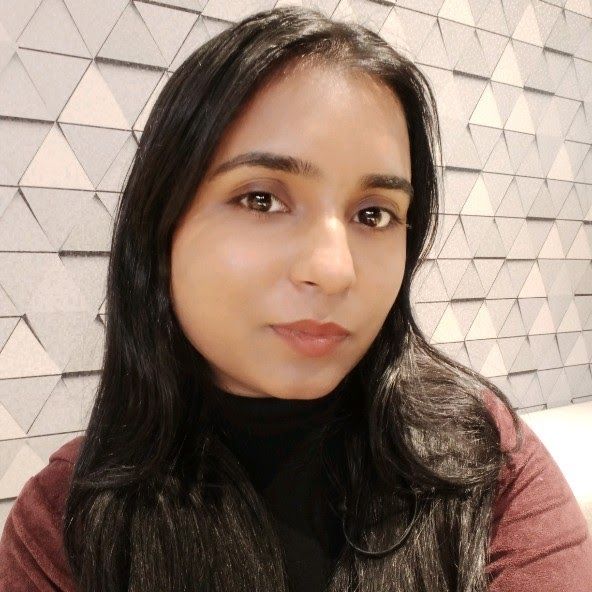
Kalpna Thakur
Our marketing powerhouse, crafts innovative solutions for every growth challenge - all while keeping the fun in our team!