Table of Contents
- What is Canva?
- Why Choose Canva for Your Design Needs?
- Setting Up Your Canva Account
- Key Features and Tools
- Learning the Basics
- Understanding Canvas Templates
- Working with Text and Fonts
- Customizing Images and Elements
- Advanced Techniques
- Practical Applications
- Crafting Business Collateral
- Tips for Faster Design Creation
- The Learning Process
- Resources for Further Learning
- Conclusion
- FAQs
How I Mastered Canva in Just Days
Master Canva in days! Elevate your design skills swiftly with this guide. Learn from templates to advanced techniques for stunning visual content.
Design is an essential element of our visual world, whether it's through crafting stunning presentations, engaging social media posts, or professional-looking business materials. Finding a user-friendly and versatile tool can be the game-changer you need to elevate your design skills swiftly. This is the story of how I mastered Canva, a popular graphic design platform, in a matter of days.
What is Canva?
Canva is an online platform that democratizes design, making it accessible to individuals and professionals alike. With a straightforward drag-and-drop interface and a myriad of templates, it simplifies the process of creating eye-catching and effective designs.
Also read How I Learned Advance Excel in 10 Days
Why Choose Canva for Your Design Needs?
The choice of Canva comes down to its ease of use, affordability, and the vast selection of resources it offers. From pre-designed templates to a vast library of images and fonts, Canva provides everything needed to create high-quality designs without the need for extensive graphic design knowledge.
Setting Up Your Canva Account
Starting is as simple as signing up for an account. With a few clicks, you're greeted by a dashboard that is the gateway to your design revolution.
Exploring Canvas User Interface
The Canva interface is inviting, allowing for quick navigation across various design types and categories. Familiarizing myself with the layout was the first step toward understanding the potential within my grasp.
Also read How I Use AI to Make Money on Youtube
Key Features and Tools
Canva's features range from simple text formatting to complex animation tools. I began to experiment with each feature, understanding its potential to transform my designs from flat to fantastic.
Learning the Basics
Understanding Canvas Templates
Templates are at the heart of Canva’s user-friendly experience. I started by choosing templates that matched my vision, learning how each element could be tailored to my needs. Anywhere you are stuck, you can easily check for YouTube videos and blogs.
I used Merlin AI’s YouTube and Blog Summarizer to help me scour through the content in much less time.
Working with Text and Fonts
Messing around with text and fonts taught me how typography can dramatically alter the tone of a design. Canva’s text tools are robust yet intuitive, an educational playground for font lovers.
Also read How I Learned SQL in 20 Days
Customizing Images and Elements
Whether it was uploading my own images or selecting from Canva's vast library, I learned how to customize elements, layering them to create depth and narrative in my designs.
Advanced Techniques
Unlocking Canva Pro Features
Investing in Canva Pro unlocked advanced features like resizing, background remover, and more. These tools were pivotal in taking my designs to a higher level.
Mastering Layouts and Alignment
Grids and alignment tools were a revelation. They guided me in structuring the layout of my projects, teaching me the importance of balance and cohesion in design.
Using Branding Kits Effectively
I explored how Canvas Brand Kit could maintain consistency across all my designs. This consolidation of brand colors, fonts, and logos facilitated a professional look with minimal effort.
Also read Generative AI over the past year
Practical Applications
Designing Professional Presentations
Armed with my new skills, I created presentations that conveyed information beautifully. Each slide was a testament to the days spent learning Canva's nuances.
Creating Engaging Social Media Content
Canva’s social media templates and tools enabled me to produce content quickly that stood out in the crowded space of social feeds.
Crafting Business Collateral
I experimented with business card templates, promotional flyers, and other collateral, each project honing my skills further.
Tips for Faster Design Creation
Through practice, I developed tricks to expedite my design process without sacrificing quality.
Organizing Projects with Folders
Canva’s organizational features such as folders allowed me to keep my myriad projects and designs in order.
Collaborating with Teams on Canva
The collaboration feature showed me how Canva could be a powerful tool for teamwork, providing a platform for live editing and feedback.
Also read Is Generative AI Marketers' New Friend?
The Learning Process
Overcoming Challenges The initial days had their challenges, such as understanding the layering of elements, but each hurdle was a learning opportunity. I’ve realized the power of a good design tool and the confidence it gives you to express creativity.
Resources for Further Learning
- Canva's Design School and the community forum have been invaluable for continuous learning and inspiration.
Conclusion
Canva has opened up a world of design possibilities, and I look forward to what I can create next. Anyone can learn Canva – it just takes a bit of curiosity and the willingness to explore. My journey to mastering Canva might have taken days, but the skills acquired are sure to benefit me for a lifetime.
Also read How I Learned PowerBI in 10 Days
FAQs
1. Is Canva suitable for beginners in graphic design?
Absolutely! Canva is designed with simplicity in mind. Its user-friendly interface, drag-and-drop features, and a plethora of templates make it an ideal platform for beginners to dive into graphic design.
2. How does Canva's collaboration feature work?
Canva's collaboration feature allows seamless teamwork. Users can invite others to edit designs in real-time, facilitating live collaboration. This feature is invaluable for projects that involve multiple contributors, ensuring efficiency and feedback in the design process.
3. What benefits does Canva Pro offer over the free version?
Canva Pro unlocks advanced features such as resizing designs, a background remover tool, and access to an extensive library of premium images and templates. Investing in Canva Pro enhances design capabilities, making it a valuable upgrade for those seeking advanced design functionalities.
Experience the full potential of ChatGPT with Merlin

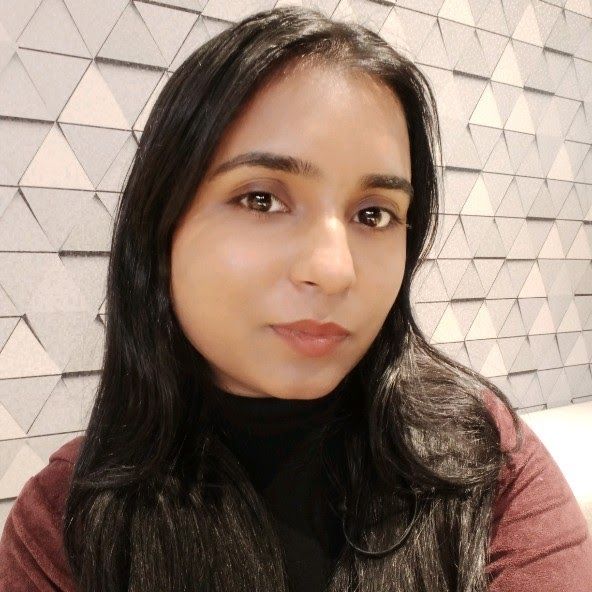
Kalpna Thakur
Our marketing powerhouse, crafts innovative solutions for every growth challenge - all while keeping the fun in our team!