How to Get YouTube Video Transcripts
Unlock the power of YouTube video transcripts easily - enhance accessibility, create compelling content, and elevate your viewing experience.
Transcripts of YouTube videos are invaluable today, catering to both content creators and viewers. They enhance accessibility, provide material for blog posts and social media, and offer an easy reference point for audiences. Whether you're a creator or a regular viewer, let’s see how you can get YouTube video transcripts easily.
Why YouTube Transcripts Matter
For Content Creators
As a YouTube creator, transcripts play a huge part in amplifying the reach of your videos. This makes them accessible to a broader audience. Additionally, they serve as a content goldmine for blog posts and social media copies.
For Viewers
For regular viewers, transcripts offer a very convenient way to skim through content and reference it effortlessly later on. They are a form of great written record of the video's information, enhancing the overall viewing experience.
Use Merlin's 26 in 1 Free AI bot

How to Get YouTube Video Transcripts on Desktop
Step 1: Choose the Video
Navigate to YouTube in your web browser, search for your desired video, and ensure closed captions are enabled, particularly for professional content like music videos and lectures.
Step 2: Access Video Options
Open the video, locate the three dots icon next to the title, and click on it to reveal a dropdown menu.
Step 3: Reveal the Transcript
Click on "Show transcript" after accessing the dropdown menu. The transcript will appear on the right side of the video.
Step 4: Select Language
Choose your preferred language from the dropdown list beneath the transcript.
Step 5: Review and Download
Review the transcript and, if needed, copy and paste it without formatting it into a Google Doc or Microsoft Word file. Note that direct download options are not available on YouTube.
How to Get YouTube Video Transcripts on Mobile Devices
Step 1: Find the Video
Open the YouTube app on your phone, use the search bar, and locate the video of interest.
Step 2: Access Video Details
Tap the video, click on "...more" below the title, and then tap "Show transcript."
Step 3: Timestamp Navigation
Once the transcript is open, toggle timestamps per your preference and click on a timestamp to jump to that specific part of the video.
Step 4: Language Selection
Choose the desired language for the mobile YouTube video transcription.
Step 5: Review
Since direct download options are unavailable on mobile, consider referencing the transcript as-is or switching to a computer for further actions.
Get FREE access to multiple LLMs with Merlin

Descript: Transforming Transcription
Descript, an audio and video editing software, offers automatic transcription services. It not only saves time but also provides a user-friendly interface for manual corrections.
Pros
- It is fast and automatic transcription
- It allows simultaneous editing of transcript and audio/video
- It provides cloud-based accessibility
- It has excellent speech recognition
Cons
- It is not 100% accurate; it may require manual revisions
- It has subscription-based pricing that may not suit one-time users
How to Use Descript
To leverage Descript, download the video from YouTube (requires YouTube Premium for direct downloads). Alternatively, use a free YouTube video downloader tool like Ddownr, paste the video URL, and download the video. Upload it to Descript for automated transcription.
The Best Transcription Software
While manual transcription is an option, Descript stands out as a superior choice. It effortlessly converts spoken words into written text, allowing easy editing and exportation.
FAQs
1. Can I turn a YouTube video into a transcript?
Yes, you can. Many YouTube videos have auto-generated subtitles, and third-party services or software can also transcribe videos.
2. How do I transcribe a YouTube video for free?
Utilize YouTube’s auto-generated captions or online transcription services. Descript, for instance, offers free transcription with additional features.
3. How do you download a YouTube transcript?
While direct download options are unavailable, you can copy and paste the transcript into a text file using Google Docs or Microsoft Word.
Experience the full potential of ChatGPT with Merlin

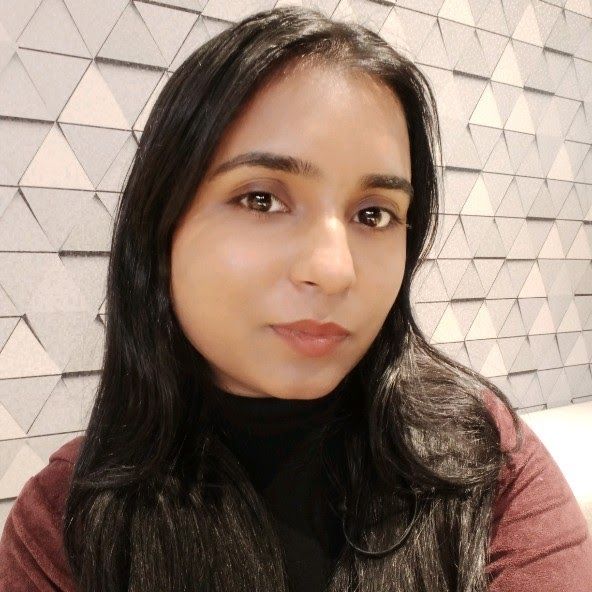
Kalpna Thakur
Our marketing powerhouse, crafts innovative solutions for every growth challenge - all while keeping the fun in our team!