Table of Contents
How to Summarize or Chat with Any PDF
Reading through a huge PDF document can be a tedious task. With DocChat, you can summarize lengthy documents and chat with the PDF to find specific information
Long PDF documents can be a real pain for users. Trying to find specific info in those never-ending files can be a total headache, especially if there's no table of contents or bookmarks to guide you. And let's not forget about the size of those beasts. They can be so massive that you can't even email them because of those annoying attachment limits.
Also, Check Out: Ask AI Anything.
Plus, they hog up a ton of space on your device. And don't get me started on how slow they can be to download and open, especially if you're rocking a dinosaur of a computer or a turtle-like internet connection. And when you try to view and navigate those bad boys on your phone? Forget about it! They're not exactly mobile-friendly, which means lots of pinching and swiping just to get through a page. It's enough to give anyone a headache.
\

So, what's the solution? Summarization of lengthy documents. Let's find out in detail how you can summarize documents.
DocChat from Merlin
Merlin is a ChatGPT-powered extension that you can install easily. Merlin has a feature called DocChat, which is designed to help users interact with and extract information from long PDF documents and other types of files such as PPT, Word documents and so on. Here's how Merlin helps with long PDF documents:
- Document summarization: Merlin can condense lengthy documents into brief, yet comprehensive summaries. This is particularly useful for long PDFs where you need to understand the core ideas without having to read the entire document. For instance, an HR who has to go through hundreds of resumes in a day. With a resume summary generator, they can get the key points and accept or reject a resume qui
- Chat with the document: This feature allows users to ask specific questions based on the content of their uploaded files. Merlin will provide answers based on its comprehension of the content. This is exceptionally helpful when dealing with long documents where finding specific pieces of information manually would be time-consuming.
- Support across documents: Merlin isn't limited to PDFs. It can handle various document types, such as DOCs, PPTs, Texts, and so on, which increases its utility for users who work with different file formats.
- Time-saving: By providing quick summaries and allowing users to ask direct questions about their documents, Merlin significantly reduces the amount of time spent reading and sifting through information.
Also Checkout: How to Create Resumes that get shot listed every time.
Now, let's see how to search in a PDF or PPT or other DOCs. \
Here are the steps to summarize or chat with any PDF using Merlin's DocChat feature:
Step 1: Installation: Install Merlin as an extension for your browser. You can find it on the Chrome Web Store or Edge Add-Ons, depending on the browser you are using.
Step 2: Launch Merlin: Once the PDF reader extension is installed, open Merlin by clicking on Merlin Pin located in Extensions. You can also use the shortcut key - Ctrl+M.
\

Step 3: Upload the document: Select the PDF you wish to summarize or chat with.
\

Step 4: Select action: After uploading the document, you will see options to either Summarize or Chat with the document.
\

If you select "Summarize", Merlin will read through the entire document and condense it into a shorter summary, maintaining the key points and information. You have the option to stop generating summary.
If you select "Chat", you will be able to ask specific questions based on the content of the uploaded document. Merlin will provide answers based on its understanding of the document. With the chatPDF feature, you can save valuable time.
Conclusion
Merlin's DocChat feature is a game-changer for handling long documents. It can turn complicated transcripts into concise summaries, and the ability to chat with the document takes efficiency and productivity to a whole new level. Plus, it's compatible with various document formats and languages, so it breaks down information overload barriers. This user-friendly browser extension isn't just a nice-to-have; it adapts really well to our data-packed world. It's a must-have resource for studying, researching, and tackling professional tasks.
Install from Chrome Web Store or Edge Add-Ons.
Experience the full potential of ChatGPT with Merlin

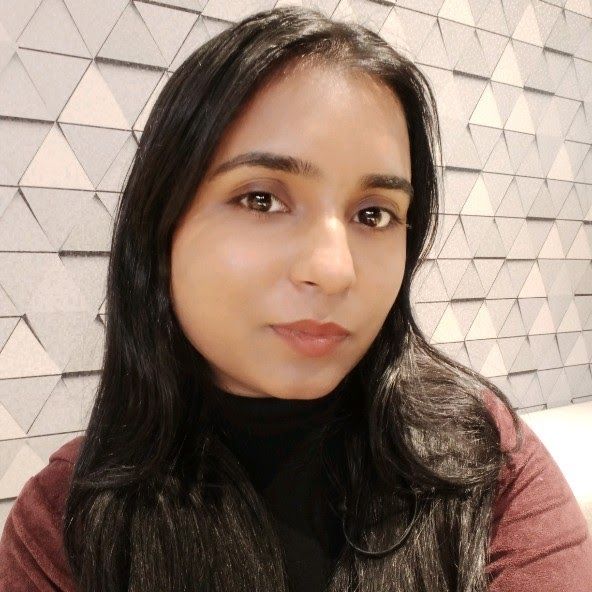
Kalpna Thakur
Our marketing powerhouse, crafts innovative solutions for every growth challenge - all while keeping the fun in our team!